We've always been downloading, using and uninstalling new apps if we don't find them reaching them up to our expectations. That's a regular lifestyle of a tech savvy guy who's always eager to check out and possibly review every new app that gets released on the Play Store (for Android) or App Store (for Apple, i-devices).
But did you ever wondered there are multiple ways to uninstall an app from your android device though you might be knowing and using only a couple of them.
But note that you can't uninstall system apps. These are those app which came preinstalled with your device when you bought it. Deleting them might put your system in problems. But you can still disable them just like the way you'd uninstall other apps; You'll see an option to "Disable" instead of "Uninstall".
So, here I've got to Show you 5 ways to uninstall apps from your Android device...
- via App Info
a) Just head over to the app list or drawer as it's popularly called.
b) Find the app you want to delete.
b.1) Alternatively, you can also find the app from the shortcut created anywhere, not necessarily from the drawer.
c) Long press and hold the app icon.
d) Tap "App Info".
e) Tap "Uninstall".
f) Your App will be successfully uninstalled and a message confirming the same will appear at the lower part of your phone's screen.
- directly via The Drawer or App List
This is another commonly used way. See how to do your work this way,
a) Tap and Hold the App you want to uninstall.
b) Don't yet leave it and drag it to the top of the screen.
c.1) For System Apps: You'll see a horizontal list of 2 options, with "Remove" and "App Info" being the two options. No dropping the app in the "Remove" Option won't uninstall it. (Still Again, uninstalling System Apps is not recommended.)
c.2) For Other Apps: You'll see a horizontal list of 3 options, with "Remove", "App Info" and "Uninstall" being the three options. Uninstall by dropping the app in the "Uninstall" Option.
d) "Remove" option in the case of either type of apps just removes them from their position in the Drawer or App List.
e) Your App will be successfully uninstalled and a message confirming the same will appear at the lower part of your phone's screen.
- via Settings
This is a common way people use but lesser than the earlier 2. To do your work this way,
a) Open the "Settings" App.
b) Head over to "Apps and Notifications".
c) Tap "App Info".
d) Find App You want to uninstall and tap it.
e) Tap "Uninstall".
f) Your App will be successfully uninstalled and a message confirming the same will appear at the lower part of your phone's screen.
- via Play Store
This is one way lesser people use. And even if they do they use this method less frequently. Check it out as explained below,
a) Open the "Play Store" App.
b) Open the "Menu" by tapping on the 3-line icon at the top-left of screen, to the left of the search bar.
c) Tap "My Apps and Games", the very first option.
d) Tap on the "Installed" tab at the top, it's the second option or tab.
e) Tap on the App you want to Uninstall, it'll open the App's Page then tap the Uninstall button.
f) Your App will be successfully uninstalled and a message confirming the same will appear at the lower part of your phone's screen.
- via The App's Page in the Play Store
No, this is not the repetition of the 3rd option. Though it leads to the same place, but through a different way,
a) Open the "App Info" Window either by Long pressing the App and tapping App Info or by Apps and Notifications in Settings App.
b) Then Tap "App Details" located at the bottom-most of the window. Scroll down to get to it.
c) It'll open the App's Page in the Play Store.
d) Tap the "Uninstall" button to uninstall the app.
e) Your App will be successfully uninstalled and a message confirming the same will appear at the lower part of your phone's screen.
So now you know a lot, at least 5 ways to uninstall apps from your Android device. Have a good day and see you in the next post. Bye-bye! 👋




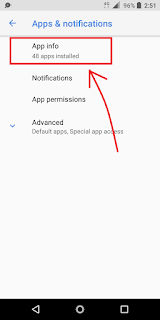







Comments
Post a Comment